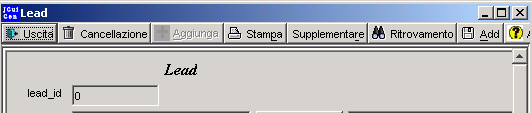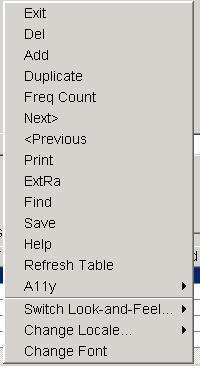
|
Pop-Up Menu
| [Previous] [Main] |
Pop-up Menu
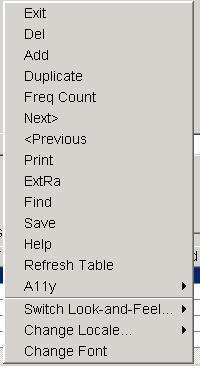
| · | Exit
|
| · | Delete
|
| · | Add
|
| · | Print
|
| · | Extra
|
| · | Find
|
| · | Save
|
| · | Help
|
| · | Dup - Duplicate the current row. Only the ID number changes.
|
| · | Next > move the current row to the "next" row in the scrolling table at the bottom of the screen.
|
| · | < Previous - move the current row to the "previous" row in the scrolling table at the bottom of the screen
|
| · | Frequency Count - Frequency count the unique values of the column last sorted on in the scrolling table. This also shows means if the data is numeric.
|
| · | Refresh Table - go out to the SQL table and get a new copy of the data.
|
| · | A11Y - This is a menu of special Accessibility options - tools for helping the handicapped
|
| · | Switch Look and Feel... - change to a different Java Look and Feel
|
| · | Change Locale - Change the language used by JGuiGen
|
| · | Change Font - change the font used by JGuiGen
|
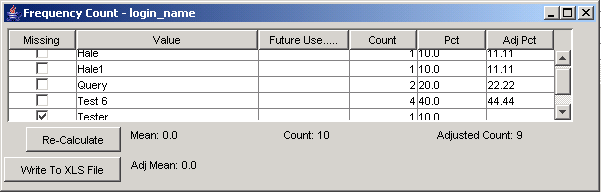
| · | A magnifying glass- this opens a small windows to the right of the main menu. The contents are larger than the contents in the standard window. The contents follow the cursor when it moves in the main window.
|
| · | An A11y Debug Screen - this opens a secondary screen that shows information that blind readers and other devices for the handicapped will see when the mouse moves over a component.
|
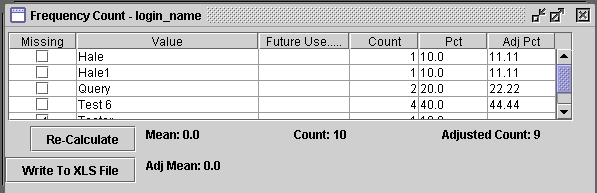
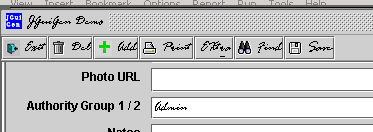
Spanish
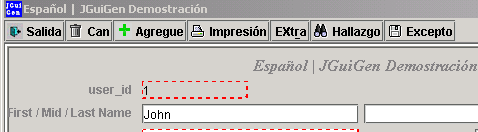
German
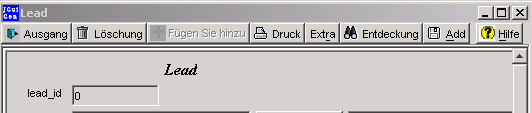
French
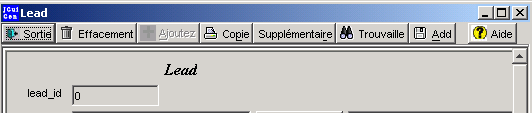
Italian