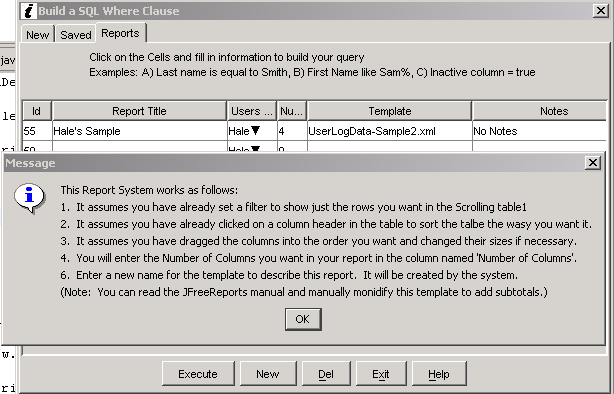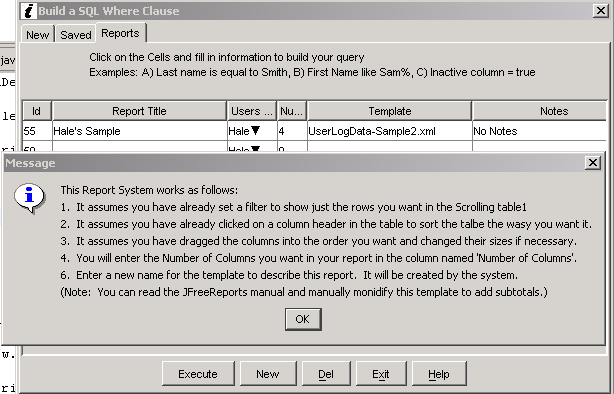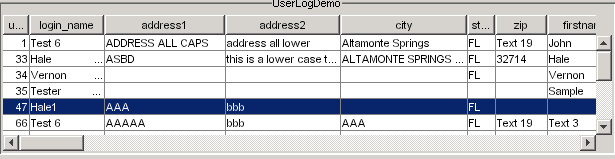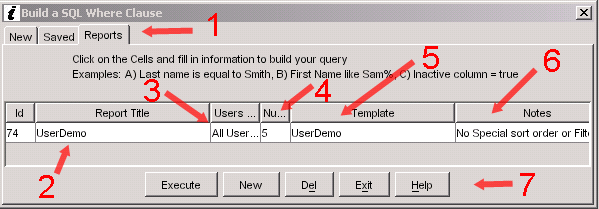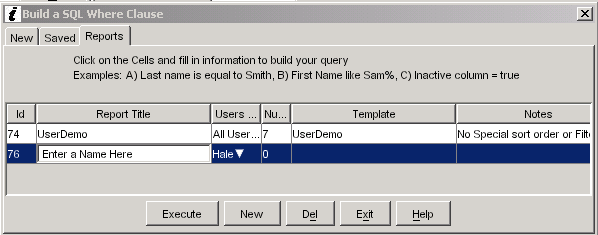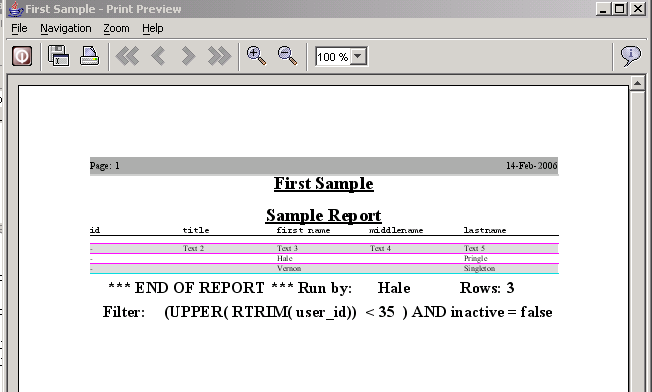A Simple Report System
The third tab called "Reports" bring up this screen. Normally it would not have the Message box in front of it.
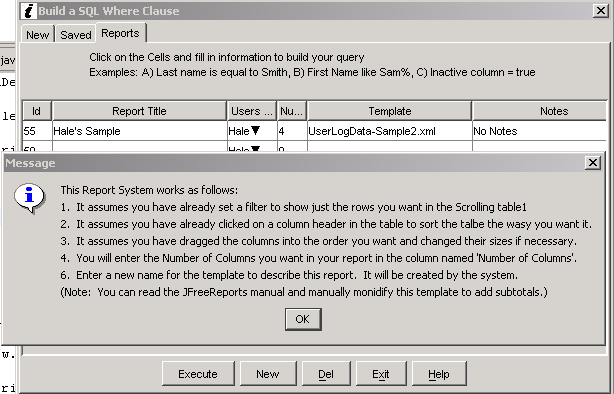
When you click on the NEW button the message box shown above appears. It tells you how the report system works. (JGuiGen is using JFreeReports and the pdf manual is included with JGuiGen.)
Here are the things this screen is talking about. In order to get the report you want you need to do the following things. You will use the NOTES column to remind yourself what needs to be set up before you click on the EXECUTE button.
1. Run a query that selects just the rows you want. Usually you would save this query.
2. If you want the records sorted in the report you will need to click on the column header for the column you want to sort the records on.
3. When you create a report you need to modify the JTable into to move the columns you want in the
report to the left side of the screen. You can click on column headers and drag the columns left or right. You will also need to resize some of the columns to show the data to the best advantage. You do this by clicking on the edge of a column hearer and dragging the edge. (BTW. If you exit the Edit Screen after having reordered columns and resized them, JGuiGen will remember this setting and use when you open the screen again. - LEAVE THE ID IN THE LEFT MOST COLUMN for now.)
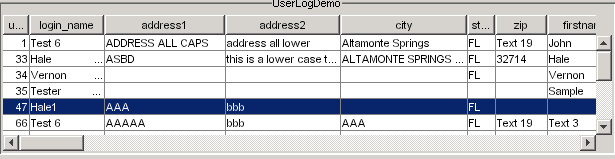
This shows a table where items have been drag to the left and resized to make a nice report.
Report Screen
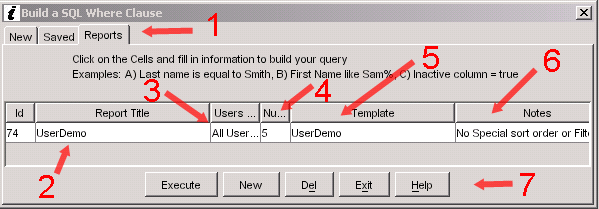
1. Tabs - Note that Reports tab is highlighted in the Find button screen.
2. Report Name - This name will appear in your final report.
3. Users Who can See - Choose "All Users" or just your login name. This determines who will see this report in their list when they click on the Reports tab.
4. Number of Columns - you indicate how mnay columns from the Scrolling Jtable you want to include in your report.
5. Report Template - Fill this in with a reasonable file name. JGuiGen will merge an existing template file with your column names and report title to create a new XML template that generates your report.
6. Notes - This is where you remind yourself what filter you need to run first and possibly which column header you should have clicked on to sort the data before the report is run.
7. Buttons - Execute, Delete, Exit and Help preform as you would expect.
The New Button creates and empty row. You click on the various columns to fill them in.
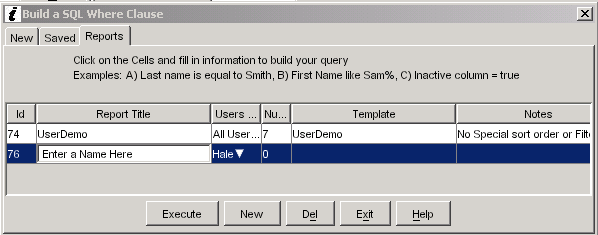
In the image above you can see the words "Enter a Name Here". Click on the REPORT TITLE cell and enter a title for your report.
You can leave the report so that only you can see it or your change the USERS column to "ALL USERS".
Click on the NUMBER OF COLUMNS column to tell it how many columns to include in your report.
In the TEMPLATE column you will enter the name of an xml file to hold the description of this report. JGuiGen will create this file.
In the NOTEs column you will describe the filter and sort order used.
5. When you done press the EXECUTE button.
Here is a simple sample:
Sample Report
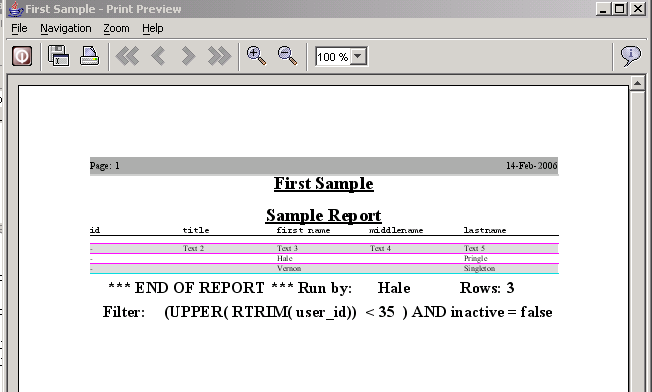
Note: JFreeReports is capable of generating much more complicated reports. You can read the mnual and manually modify the generated template file in order to get things like column totals that break on departments.
Once a report has been created, you can click on the row you want and click on EXECUTE. The report will appear. NOTE: You must filter and sort the JTable before you run the report or you will get all records sorted by ID number.