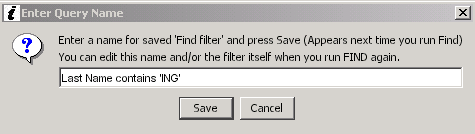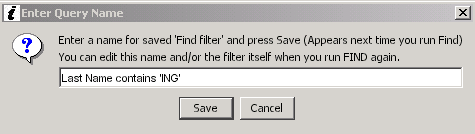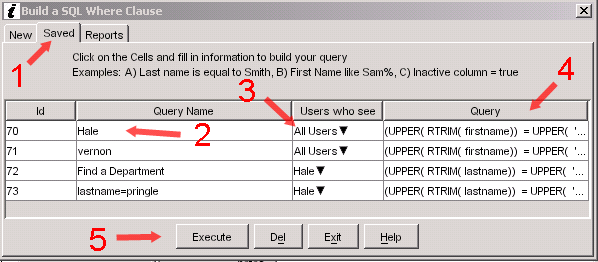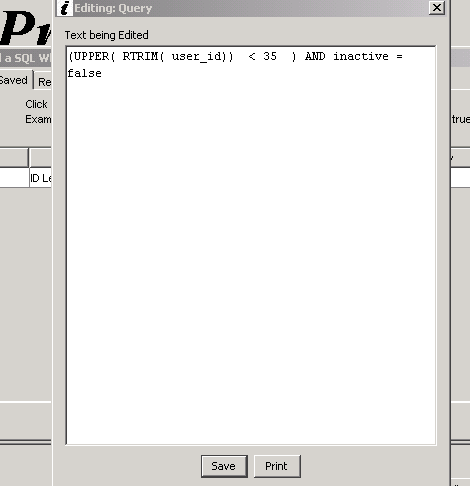Saved Queries
When you click on the SAVE button in the FIND screen, you will be asked to give a title for this saved query. The default title is the SQL Where clause that has been generated by your query. Ususally you can say it better.
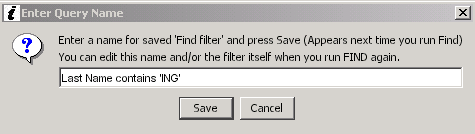
The Save button both saves the value and runs the query.
When you click on the SAVED tab you will see the following screen.
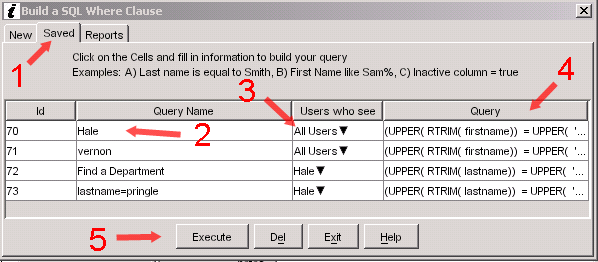
This will have a list of queries that have been saved for this class, either by you or by someone else and marked for "ALL USERS".
1. Saved Tab - note that the Saved Tab is active.
2. Query Name - this contains the name you enter above. You can click on the "Query Name" column and change the title.
3. Users Who See - You can click on the down arrow in the "Users who see" column and chose the "ALL USERS" option that appears if you think others would like to use this saved query.
4. Actual Query - If your application is for "trusted users" only the developer has an option to allow the users to edit the generated query. If this option was chosen and the users click on the "Query" value this screen pops up.
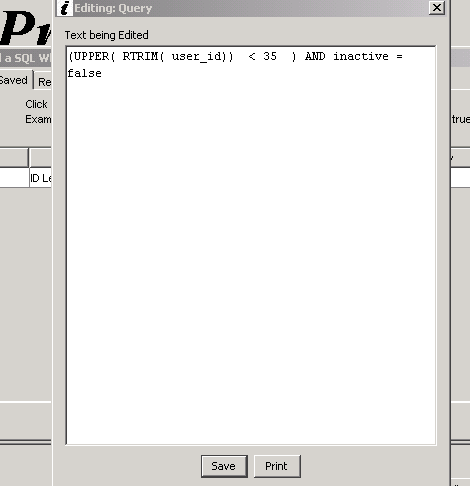
If you know SQL you can manully modify your query here to make it do things that the simple query builder provided just can't do. When you click on the SAVE button your changes will be saved.
5. Execute - When you highlight a query and press the Execute Button the query you selected will be used to filter the rows shown on the main table.