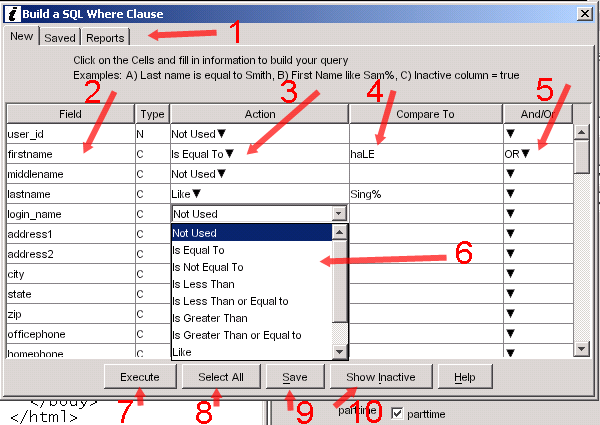
|
Finding Records and Reports
| [Previous] [Main] [Next] |
Finding Records and Reports.
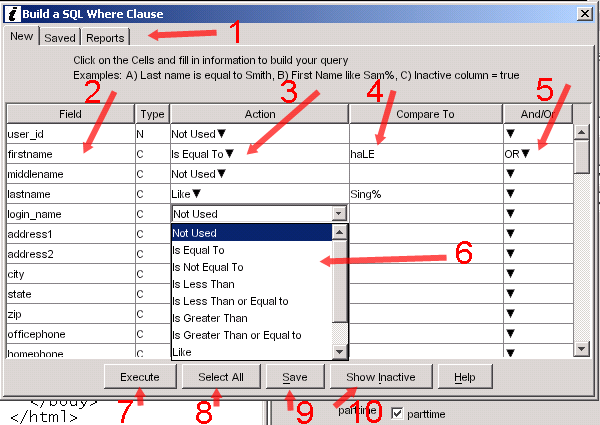
| Note that one of the Actions is the SQL "Like". You will need to place a percent sign (%) before your "compare to" entry for all records that have a field that "ends with" the value you enter. You can also place a percent sign after you value for all records that have a column that "starts with" your value. You can place a percent sign before and after your value to find records that contain your value anywhere in the column you are comparing. For example I could choose PROMPT LIKE %NEW% and I would get all records that contained "NEW" anywhere in the PROMPT column. This is very handy for finding individual prompts in the INTERNATIONALIZATION screen.
|