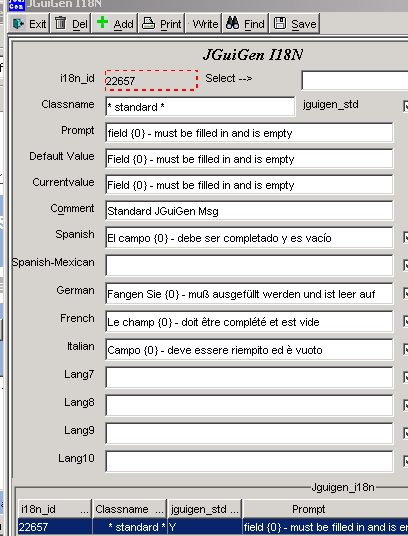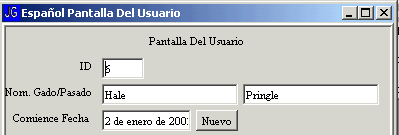
|
Internationalization - I18N
| [Previous] [Main] [Next] |
Internationalization - I18N
Top of the Generated Screen - in Spanish
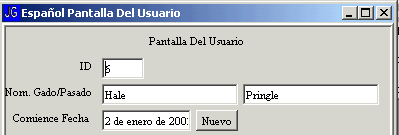
| · | Translating and displaying the visible text.
|
| · | Using area appropriate forms for dates, times, currency, numbers telephone numbers, and icons
|
| · | Collecting appropriate data
|